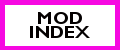Windows 8.1 and CC Magic
If you update to Windows 8.1 and start having trouble with your CC Magic launching, re-install your graphics drivers.
After Installing Windows 8.1, my graphics driver decided to turn on Stereoscopic 3D as default. For some reason, I didn’t think much of this and just turned off the setting and my games looked normal and everything was fine. Then I tried to launch CC Magic, and that’s where fine ended. CC Magic would start launching, but immediately shut down. I never saw the window or anything. I tried all kinds of voodoo, like uninstalling and re-installing the C++ redistributables, adding CCM to my anti-virus, seeing if a DEP exception would help. Nothing worked.
Anyhow, after going through the logs generated by CCM, and combing through a bunch of different logs posted on the CCM forums, I noticed my log looked incomplete. Something was shutting down the program before it could finish launching. So finally I went to the event information viewer in Admin Tools, and found that d3d9.dll was listed as an issue with CCM. That’s the DirectX driver. So, I uninstalled my Nvidia drivers and CCM launched fine. Then I reinstalled the drivers and CCM is still doing fine.
While I was trying to find out what Windows 8.1 could have done to my computer, I found many articles where people were having issues with drivers after updating to 8.1. It seems that many drivers have some compatibility issues with 8.1, including some mouse/keyboard drivers. So if you update to 8.1, be ready to re-install your graphics drivers, at the very least.
Tutorial: Getting Started with CC Magic
Scope of this Tutorial:
This tutorial will teach you how to set up CC Magic for the first time. I will not focus in-depth on downloading and installing CC Magic . It’s up to you to know how to do that (or ask in the comments, or on my simblr).
Intended Audience:
If you’ve never set up CC Magic before, and you’re nervous about using it for the first time, this tutorial should be a great help. This tutorial should also be of interest to people who have tried to use CC Magic in the past, but were frustrated with process, or for people (like me) who panicked when they used CC Magic for the first time. If you’re not sure about using CC Magic, check out my recommendation: Recommendation: CCMagic (it’s true, I’m a Late Adopter).
I highly recommend CC Magic to anyone who has a significant amount of CC in their game. It will make organizing your CC a breeze, and will significantly reduce the amount of time you spend organizing it yourself.
To complete this Tutorial, you will need:
- CC Magic Installer, available atModTheSims
- Download CCMagic_2920_Setup.zip to use the installer program.
- Don’t forget, you may need to install the pre-requisite software, if you don’t have it already.
- the .NET Framework V4.0
- the Visual C++ runtime for 32 bit (required for both 32 and 64 bit!)
- the Visual C++ runtime for 64 bit
- Some Custom Content that you would like in your game. This can be in either sims3pack or package format.
Before You Begin:
- Create a Copy of your Entire “The Sims 3” Folder in Documents\ElectronicArts\. If you have a lot of stuff, this may take a long time. However, backing up your entire “The Sims 3” folder will ensure that you can very easily return to pre-CC Magic installation should something go wrong.
- You can put this copy on your desktop temporarily, to make the process a bit easier.
- Another easy way to make a backup of the entire Sims 3 folder is to select the folder, right-click and use Send to… Compressed (zipped) folder.
- If you would rather not back up your entire The Sims 3 Folder, simply make a back up of your Mods folder.
- Although it is not necessary, if you want to be very safe, you can also back up your Downloads folder (in addition to the Mods folder).
- Backing up the entire Sims 3 folder is overkill, but it is the ultimate peace of mind for people who are unsure about CC Magic.
- Once you have backed up your The Sims 3 folder in Documents\Electronic Arts, go to Documents\Electronic Arts\The Sims 3 and select the Downloads folder. Right-click the folder and select Cut (or use ctrl+x).
- Go to your Desktop and right click where you want to paste your Downloads folder and choose “Paste.”
Recommendation: CCMagic (it’s true, I’m a Late Adopter)
Ok, so I know I’m late to the party and by now, most people have heard of CCMagic, and maybe even tried it out. Well, I’m here to recommend it to you anyhow. This recommendation is mainly for other Late Adopters, like me. First, let me start off by explaining why it took me so long to really give CCMagic a go. For brevity’s sake, I’ll just list up a short summary.
Why I was a Late Adopter with CCMagic
1. PANIC!!!! When I first installed CCMagic when it was released, it made new folders in my Mods folder and in my Electronic Arts folder and I kind of panicked. I worked hard to keep my CC organized and I didn’t want to ruin it all. (Really stupid reason.)
2. Panic! Yep, it’s on the list twice. You mean I have to put all of my CC in the downloads folder, all together? Just like that? But what about my organization?! (Really stupid reason.)
3. Hard Disk space and bloat. My sims games are on my 128GB SSD drive, which also holds my OS and MMOs. I have to be careful not to keep too much CC or unnecessary files/programs on my C:\ drive or I’ll run out of space on my SSD. I want a second SSD, but I won’t be able to get one any time soon. So for now, I need to make sure I don’t clog up my SSD with extra junk. Having both the merged files and the original unmerged files on the same drive was (and still is) a huge disadvantage for me. (Ok, I think this is a real disadvantage of CCMagic, but maybe Grant will add a feature which make its possible to change the Content folder location. I’ve been meaning to post a couple of suggestions on the CCMagic forums).
4. Laziness. My stuff is already organized, and starting CCMagic meant I would have to organize it in CCMagic as well. (Because manually re-merging packages when I get new CC is so much less work, amirite?)
5. What about script mods? Is it a pain to replace them when they get updated? Twallan updates his mods fairly frequently (if sporadically) so I want to be able to replace them without any fuss. (Mostly unfounded. There are a couple of extra steps involved, but nothing too annoying).
6. Updates. Grant is AWESOME. I do not doubt this. But what happens if he gets bored and/or stops playing Sims? If CCMagic needs an update at some point, where will I be? Out in the dark! (This applies to most of my script mods as well so this argument is invalid)
7. Skepticism. That’s just how I roll (really gotta stop being such a skeptic sometimes).
8. Change? But I’m a TAURUS. Seriously. (lol)
So, any of those reasons ring a bell with you? If so, maybe you’ll find the rest of my post interesting.
Why do I recommend CCMagic?
- If you have enough CC to require that you merge your package files, I recommend CCMagic. If you only have Twallan’s mods in your Mods folder, or maybe a few tuning mods, CCMagic is overkill. But if you are already organizing merged package files, CCMagic will make your life infinitely easier.
- Are you lazy? Then you should use CCMagic. Once you get past initial set up (which is easier than it looks), organizing your CC is a breeze.
- You can organize your CC anyway you want with CCMagic, and you can even create different configurations with which to launch the game, so that you only launch certain CC or Mods when you play certain saves. This is really great for people who like to play strict challenges (such as at Carl’s Sims 3 Forum).
- Similarly, whatever you keep in your Mods\Packages folders is considered “Legacy,” and will not touched by CCMagic. This means those items will always launch with the game.
- If you don’t want to create different sets and just want to merge everything into one file, that’s cool too. You can easily find what you’re looking for if you want to remove or disable something by using the Filter.
- Do you hate sims3packs? Then use CCMagic! CCMagic will install sims3packs by extracting the package file and putting it with the rest of your packaged CC. This means you can completely skip the horrible EA Launcher! There are some limitations to this method (which apply even when you’re not using CCMagic). For example, most counters will not work properly if you install them via package, as the corner counters will not be re-colorable. You can even install lots this way, but in order to uninstall the lot you’ll need to find it in the library and delete it.
- If you prefer to install your store items via package files, you can do that with CCMagic. You’ll need to run the sims3packs through s3rc first though.
- You can still use your Overrides folder with CCMagic.
- You can still use Delphy’s Dashboard with CCMagic. I recommend using it to make sure you don’t accidentally end up with duplicate packages.
- CCMagic will even de-compress your downloads for you. No unzipping required! Just make sure you check for duplicates, as some creators include both sims3pack and package files in their archives.
If you’ve read all of this and you’re thinking about maybe trying out CCMagic, I just want to remind you that there’s absolutely no reason to Panic, so just Don’t Do It. I know it sounds easier said than done, and I also know you probably have no reason to trust me, but just give me the benefit of the doubt here. Before you start, make a back up of your Mods folder. You can even back up your entire The Sims 3 folder if that makes you feel better. CCMagic will not move or touch anything in your Mods\Packages folder. Absolutely everything will be there. Here are some tips for first time users.
Tips for Getting Started with CCMagic
1. Back up everything first! This will give you peace of mind and also a reference if you want to organize your CC the same way.
2. Check out this great tutorial by Mimm at TFM’s Naughty Sims Asylum, where you can also ask questions and get help (you’ll need to register first to read the thread).
3. Stop by the CCMagic forums to ask questions, make suggestions, or just learn more about CCMagic:
4. Don’t forget to install the pre-requisite software if you don’t have it already. It’s listed on the CCMagic download page.
5. If you’re planning to have several sets, add CC to CCMagic in chunks (by putting it in the downloads folder), so that it’s easier to sort through it all. You can currently only drag and drop one file at a time in CCMagic. **Please See the comments for Grant’s explanation on how to drag and drop multiple files in CCMagic!
6. Before you start the game for the first time, go into the Configurations tab, and make sure you have enabled all the sets you want to use (including Legacy or Default).
Download CCMagic at ModTheSims
Premium Content: Missing Accessories
The second most common problem when dealing with Premium Content from the Sims 3 Store is missing accessories. Accessories are special objects that your sim uses to complete animations. Premium content that uses special animations with new objects require accessories for your sims to be fully animated. Here are some examples of accessories for premium content:
- Ladle (spoon) for the Magic Cauldron
- Needles for the voodoo doll
- All food and prepping tools for the Deep Fryer/Ice Cream Maker/Teppanyaki Grill/Wood Oven/Chocolate Fountain
- Chicken feed and Charles the Evil Chicken also baby chicks (Chicken Coop)
- Cards and poker chips for the Poker Table/Roulette Table
- Coin from the Wishing Well
- Megaphone and Magnifying Glass from the Garden Station
- Ball for the basketball hoop
- Lemon and Purple Eggplant objects (harvestables)
- Hot stones and needles for massage table
- Powder bottle for Changing table
- Binoculars and champagne glass for Hot Air Balloon
- Ticket for the ticket machine
- Fruit from the Tree of Prosperity
- Sunlight from the Plants vs. Zombies Sunflower
- Bow from the Violin
- Arrows from the Archery range
- Baby Dragon that hatches from egg from Dragon Valley
- Fully repaired car from the fixer upper car from Roaring Heights
Why are Accessories Important?
Without their matching accessories, some premium content may not work properly at all. Other times, the animations might just look silly. For example, the magic cauldron works fine when the ladle is missing, but the sim looks silly stirring without a spoon. On the other hand, if the sunlight from the Sunflower is missing, your sim will not be able to use the object at all. Additionally, sometimes a missing accessory will cause a large white box to appear at the object, with the text “Missing Object…” which will look rather ugly in game. This can happen with the blackjack, poker and roulette table, as well as several other objects.
Why Do Accessories Go Missing?
There are two causes for missing accessories:
- The Launcher did not properly install the accessory (this is a very common problem).
- The Sims3pack has been decrapified (which could mean an illegal download).
It is very common for the launcher not to properly install accessories when installing sims3packs. I do not know why this is, but it has been an issue since the very first premium content objects that used accessories in their animations (More Magic! set/Magic Cauldron/Voodoo Doll). When the Magic Cauldron was first released, the official forums was flooded with complaints from people who could not see their ladle when using the Magic Cauldron. Although most people seemed to have a working ladle, there were many people who did not.
How To Fix Missing Accessories
Luckily, fixing missing accessories is really easy. To fix missing accessories:
Simply reinstall the sims3pack until the accessory shows up.
Yep. It’s that easy. You don’t need to uninstall first. In fact, I don’t recommend that at all. Just re-install the sims3pack several times in a row. It could take 3 or more tries to get your accessory to show up, but this is the best (and least painful) way to do it. If you want more specific instructions, try re-installing 2 or 3 times and then start your game and test the object.
If you’ve decrapified your sims3pack, you will need to find a fix so that the object will show up properly in your game. Keep in mind that, even when using a fix, your Launcher still might not properly install the accessory. You may need to re-install the sims3pack until the accessory is installed and make sure that your fix is updated.
Related Reading:
DCBackup, ccmerged.package and Your Premium Content Items
PS This is a post I’ve been meaning to write for a long time, I just didn’t have the time. Sorry for the delay!
DCBackup, ccmerged.package and Your Premium Content Items
AKA Fix Your Premium Content
Having troubles with your Premium Content? Do your sims reset when they try to use the Spell Book? Are you unable to place your Sauna? Is your Multi-Tab 6000 not working properly? Do your sims not receive moodlets when using premium content objects? Does your wood fire oven have no interactions? If so, you’re not alone. But I have good news for you. The vast majority of issues with Premium Content can be easily fixed without the need of any mods.
This tutorial is available in Dutch, thanks to Libby. SimsExpressie – Fix bij niet werkend Premium Materiaal
For Missing Accessory/Missing Resource issues (missing Megaphone, missing Cauldron spoon, missing Charles the Chicken, big white boxes when using premium content etc.), see: Premium Content: Missing Accessories
The DCBackup Folder
Back before there was Premium Content, it was perfectly safe to delete everything in the DCBackup folder without care. This folder merely stores a package format back up of all content you install via the launcher. Keeping this folder empty means you will clear up some extra hard drive space (which is probably only important for people with SSDs). As far as I know, it also means your custom content will not be packaged with your lots and sims, though I have never personally confirmed this.
After EA released the spell book premium content object, which had a custom skill and moodlet, gone were the days of simply hitting Ctrl+A in the DCBackup folder, and then delete. There is now a very important package file stored in your DCBackup folder: the ccmerged.package file. This is where EA stores all custom moodlets, skills, ingredient data, plant data and recipes relating to Premium Content you’ve installed. If you delete this package file, the game will not be able to load your store moodlets, and objects that grant custom moodlets, such as the Deep Fryer and Fountain of Youth, will not work properly. Moreover, if you delete this file, you will encounter all kinds of issues including: the spell book reset issue, being unable to place the sauna, no interactions on the wood fire oven, deep fryer, ice cream maker, teppanyaki grill etc. Please note that the game does re-create the ccmerged.package when you delete it, but it is empty, and this empty ccmerged.package will cause most premium content objects to malfunction.
So, what does this mean? This means you should not delete the ccmerged.package in your DCBackup folder. It also means that you can fix nearly all Premium Content item “bugs” without any mods at all. You can still safely delete everything else in the DCBackup Folder.
So, maybe now you’re thinking, Help! I already deleted my ccmerged.package. Don’t worry, we can get your ccmerged.package back, though it will require a little bit of effort.
Restoring Your ccmerged.package
Who should use this method?
Anyone who installs premium content from the Sims 3 Store can use this method to repair their ccmerged.package. Even if you have never deleted anything in your DCBackup folder, your ccmerged.package may have somehow become corrupt or incomplete if the Launcher had trouble merging the information. Errors with the Deep Fryer and Ice Cream Maker, the sauna, moodlets, sims resetting, sims not gaining gambling skill, being unable to use the wood fire oven/teppanyaki grill/etc., are all linked to the ccmerged.package. This is probably also why the store development team is not able to reproduce the errors: their ccmerged.package is complete. It’s also why the SimGurus may simply tell you to re-install the object.
If you arehaving a Missing Resource/Missing Accessory issue (missing Megaphone, missing Cauldron spoon, missing Charles the Chicken, big white boxes when using premium content, etc.), see: Premium Content: Missing Accessories
How to Restore Your ccmerged.package
If you’ve already deleted your ccmerged.package, you’re going to have to get it back somehow. This is easy to do, especially if you back up your Store downloads (you DO back up your Store downloads, don’t you?). To do this, we will use the “factory reset” method (re-name “The Sims 3” folder) to create a fresh game environment. Then we will install all Premium Content, and move the resulting ccmerged.package to our old The Sims 3 folder. See detailed steps below.
1. Go to Documents\Electronic Arts\ and re-name the folder called “The Sims 3” to something else. For Example: The Sims 3.old (All of your current content is store in this folder and it will not be lost in the process.)
2. Start the Launcher. The Launcher will now re-build all necessary files to run the game.
3. Move your backed up premium content sims3packs into Documents\Electronic Arts\The Sims 3\Downloads . If you did not back up your downloads (tsk tsk), you will need to re-download your premium content items. You only need your premium content items. Note: You can use the World sims3packs (Hidden Springs/Lunar Lakes/Lucky Palms/Monte Vista/Aurora Skies/Midnight Hollow) to install Premium Content items that came with the worlds.
4. You may need to restart your launcher to see the now full Downloads tab. Otherwise, click on the Downloads tab and install the premium content items via the Sims 3 Launcher.
- Optional Step: You may now wish to test your premium content before moving your ccmerged.package. Simply launch the game and try to use your premium content objects. If they work, your ccmerged.package is good and you can continue to Step 5.
5. Close the Launcher. Find the ccmerged.package in Documents\Electronic Arts\The Sims 3\DCBackup and copy this file to the DCBackup folder in your old The Sims 3 folder (The Sims 3.old). If you still have a ccmerged.package in your old DCBackup folder, choose replace.
- Important: Do not rename the ccmerged.package.
6. Re-name or delete the current “The Sims 3” folder in Documents\Electronic Arts\
7. Re-name your old The Sims 3 folder (In this example: The Sims 3.old) to The Sims 3
8. Go to Documents\Electronic Arts\The Sims 3 and delete the scriptcache.package.
9. Start your game and test your premium content items. If they all work perfectly, YAY!
10. If your premium content items are still not working properly, there are few possible reasons for this:
- You may have an out of date premium content mod. This would have to be a mod that alters premium content moodlets, skills ingredients, plants, or recipes, In other words, a mod that alters a resource in the ccmerged.package.
- You may have an older copy of the ccmerged somewhere in your Sims 3 folder, such as in your Mods folder, or somewhere else.
- You may have some other package, or corruption in your Sims 3 folder which is causing the ccmerged not to be loaded properly. I highly recommend using the Optional Step in Step 4. Test your objects in the clean Sims 3 folder and make sure they are working before you move the ccmerged to your original Sims 3 folder.
You can also try the following:
- Download the ccmerged.zip below and unzip it to Documents\Electronic Arts\The Sims 3\DCBackup
- Alternatively: Place a copy of ccmerged.package in your Mods\Packages folder. NOTE: This requires Mods framework.
- I do not recommend keeping your ccmerged.package anywhere except in the DCBackup, as otherwise you must remember to update the package every time you install new Premium Content.
- If you installed your premium content as package files, place the ccmerged.packaged in Mods\Overrides.
- Also, try reading the “It Sill Doesn’t Work!” section.
You can achieve the same results by uninstalling the your premium content through the launcher and then re-installing. However, I personally think using a clean Sims 3 Folder is easiest. The launcher is very clunky to use, and if you have many objects installed via the launcher, it will be difficult, if not impossible, to properly uninstall all premium content objects through the launcher. Simply re-creating the ccmerged.package by using a factory reset and re-installing the objects is a very quick, safe and easy way to get a working ccmerged.package, especially if you back up your downloads.
Q: It Still Doesn’t Work!
If your Premium Content still isn’t working properly, consider the following:
- Do you have any old premium content fixes/mods or an old ccmerged.package somewhere in your Mods folder or The Sims 3 folder? Try removing the old fixes and see if it that helps.
- Tip: Remove your mods folder and start the game. Load up a test world and test the object. If your object works without the Mods folder, then you have an outdated mod or ccmerged.package somewhere.
- Did you skip a step? Don’t skip steps! The best method to fix your premium content is to use an empty Sims 3 folder, so you can be sure that you didn’t miss uninstalling any of your Premium Content before you re-install.
- Try launching the game and testing the content before you go back to your old Sims 3 folder. If the content works, then you have something in your old Sims 3 folder that is breaking your object. If the content doesn’t work, then your launcher is not properly creating the ccmerged.package for some reason.
- You can use my ccmerged.package, provided below, if your launcher is not building the ccmerged.package properly, or if you’re too lazy to fix your own ccmerged.
- Make sure you delete the scriptcache.package, or the game might not pick up the changes in the ccmerged.package.
- Finally, just to remind you, if you installed your premium content items as package files (this does not apply if you install through the launcher), you must keep an updated version of the ccmerged.package in Mods\Overrides.
Q: I have all Premium Content from the Store. Do I really need to install everything?
No, you do not need to install all Premium Content (but if you have backed up all of your store content, it shouldn’t be much of a hassle). You only need to install content that provides custom moodlets, skills, recipes or plants (which is, admittedly, most premium content items). This includes (but may not be limited to):
- The Spell Book (Gothique Library)
- The Fountain of Youth (Hidden Springs)
- The Magic Cauldron (More Magic Set)
- The Voodoo doll (More Magic Set)
- The Crystal Ball (More Magic Set)
- The Deep Fryer (Fiesta Set)
- The Ice Cream Maker (Fiesta Set)
- The Hypnotizer (Seeing Stars)
- The MultiTab 6000 (Technophobe No More)
- Blackjack Table (Lucky Simoleon Casino)
- Triple Riches Slots O’Jackpots Slot Machine (Lucky Simoleon Casino)
- Wishing Well (Lucky Palms)
- Chocolate Fountain (Le Cirque Set)
- Massage Table (Sunlit Tides)
- Sauna (Sunlit Tides) — Having a broken ccmerged.package will cause the Sauna to throw errors and be unusable.
- Plants Vs. Zombies Peashooter (Supernatural Limited Edition)
- Basketball Hoop (Level Up Collection)
- Teppanyaki Grill (Itadakimasu! Japanese Inspired Dining)
- Plants Vs. Zombies Sunflower (Stones Throw Greenhouse)
- Pizza Oven (Monte Vista)
- Lemon Tree & Purple Eggplant (Al Fresco Venue)
- Baby Changing Station (Lullabies Set)
- Play pen & Local Motion Walker (Tiny Prodigies Early Learning Center)
- Hot Air Balloon (Aurora Skies)
- Party Statue (University Life Limited edition)
- Large as Life Movie Screen (Le Cinema Plumbob lot)
- Fowl and Feathers Chicken Coop (Country Livin’)
- Double Down Poker and Roulette Bundle
- Dragon Valley – Baby dragons (provide moodlets)
- Duke of Bows Renaissance Faire – Violin skill, Archery moodlets
- Skylight Studio for the Performing Arts (Stiff as a Board, Light as a Feather Dance Collection), Custom Dance Skill & Moodlets
- Business as Usual Bistro (moodlets)
- Surf’s Up Sun & Fun Wave Station (moodlets, hidden surfing skill)
- Milkin’ It Dairy Corral (from Farm Fresh Folk Set, new moodlets)
- The Titanic Toy Machine and the Savvy Seller’s Collection (Midnight Hollow Gold, new moodlets)
- Door of Life And Death (Grim’s Ghastly Manor)
- Quantum Power Pack (Into the Future Limited Edition Bonus)
- Grandpa’s Grove Tractor (Grandpa’s Grove, new moodlets, new ingredients – Oranges)
- Roaring Heights Gold
- Prism Art Studio (Glass blowing)
- Bohemian Garden
- Deliciously Indulgent Bakery
- World of Wonder Carousel Collection
- Brunch at the Old Mill
- Last Venue of Amore
Q: What if I install new Premium Content that comes with a custom moodlet, skill or recipe?
As long as you do not delete the ccmerged.package, you will be fine. You can install as many new Premium Content Items as you wish, and you should not encounter any problems with your content. The Launcher will merge any new information into your ccmerged.package on its own and you will not have to re-install all your premium content whenever you get something new
That said, I do recommend that you keep a backup copy of your ccmerged.package. In fact, I often back up my entire Sims 3 folder whenever I install new store items.
If something goes wrong for some unexpected reason, you may need to repeat this process again. If you had to put your ccmerged.package in your mods folder, you will need to replace that file with the new one when you install new content.
❗ However, if you put your ccmerged.package in the Mods folder, you must update it every time you install new Premium Content,
Q: But I install my store content as package files Or I really don’t want to create a ccmerged.package.
Ok, fine. You can have my ccmerged.package. I update it every time there is a new Premium Content item. Unzip to Documents\Electronic Arts\The Sims 3\DCBackup
Download ccmerged.zip
This ccmerged.package contains all data for all premium content. Even if you do not own all premium content, you can safely use this package in your own game. It will not cause problems with your game at all. Please see What is the ccmerged? for more information about why you can use this ccmerged.
Related Posts
- What is the ccmerged?
- Premium Content: Missing Accessories
- Tutorial: How to Create and Use an Overrides Folder
Last update: 7 June 2014 for World of Wonder Carousel Collection
Spell Book Mod: Tweaks for Makin’ Magic moodlet and Spell Casting (new Flavors)
Casting spells with the spell book from the Sims 3 store has never been easier! This mod is also available at MTS.
BUFF mods are updated every time EA releases a new Premium Content object that provides new moodlets.
2 March 2012 – This mod is compatible with patch 1.42
Note: You MUST have the Lady Ravendancer Goth’s Book o’ Spells from the Sims 3 Store in order for these mods to work. They will NOT add the item to your game.
Requirements:
- Again, this requires the The Spell Book Premium Content Item from the Sims 3 Store to be installed in your game, or it will do absolutely nothing. ❗
- No other Expansion or Stuff Packs are required for this mod, ONLY the store item.
- These mods were created and tested with patch 1.29. Due to their simplicity, these mods may not necessarily require an update after major patches. In fact, unless EA updates the Spell book or other magic store items, these mods will likely not need an update at all. It’s always best to check in, though.
Conflicts: This is important. ❗ READ THIS ❗
- These mods modify two resources. You may download these separately, or together.
- These mods will conflict with any other mod that alters these resources or otherwise replaces them. Please see each mod for specific conflicts and installation instructions.
- If you are using a package which clones the spell book and Fountain and Youth so that they both work properly in your game, THIS MOD WILL CONFLICT! You must use a different fix, to make them all work at the same time. Please see below for more information.
- These mods will not conflict with the texture replacement created by Nukael at MTS.
I have created two different types of mods. The first mod changes the duration and mood bonus of the Makin’ Magic moodlet, so that your sims don’t have to “charge” their magic so often. The second mod changes the success rate of spell casts, and the length of sim time required to review a spell. You may mix and match these two mods. Use only one flavor from “Makin’ Magic” and one from Better Spell Casting and Reviewing
Makin’ Magic
Does the Makin’ Magic buff disappear too quickly for your taste? Then this mod is for you.
| Flavor | Package | Description – Use only one of these! |
| Buff_1 | Longer_Magic_1.package | Makin’ Magic moodlet lasts 1 sim day. |
| Buff_30 | Longer_Magic_30s.package | Makin’ Magic moodlet is permanent. |
| Buff_30_nobonus | Longer_Magic_30_nobonus.package | Makin’ Magic moodlet is permanent. The moodlet does not provide any mood boost. |
| Buff_6hr | Longer_Magic_6hr.package | Makin’ Magic moodlet lasts 6 sim hours |
| Buff_90min_5bonus | Shorter_Magic_90_5bonus.package | Makin’ Magic moodlet lasts 90 minutes and gives a +5 mood bonus. |
How to install
Put this file in your Mod\Packages\Overrides folder.
If you do not have an Overrides folder, create one and ensure that your Resource.cfg is properly set up for overrides. If you aren’t sure, simply re-download the framework from MTS and put the included resource.cfg in your Mods folder. You will then have a working Overrides folder.
Conflicts
- As long as you put this package in your properly configured Overrides folder, it should not conflict with anything I know of.
- This mods alters the BUFF resource found in the spell book, instance ID 0x8C7DC944B6793A27 (it does not have it’s own resource name).
- Please note that this file uses the same BUFF resource found in the MATY Premium Content Fix, but they will not conflict if you place mine in the Overrides folder. This is a combined BUFF resource, which includes all buffs from the store magic items. This is because the buffs from all of those objects use the same TGI.
Better Spell Casting and Reviewing
Is your skilled witch tired of her casts failing for no apparent reason? Does your warlock wish he knew how to speed read, so that he could review his spells quicker? Look no further, as your wishes have been granted.
| Flavor | Package | Description |
| Spells_1 | Spellbook_Always_successful.package | Your sim has a 100% chance to cast a spell successfully |
| Spells_2 | Spellbook_Always_successful_quickreview.package | Your sim has a 100% chance to cast a spell successfully. Reviewing a spell takes 1 sim minute. |
| Spells_3 | Spellbook_Always_successful_quickreview.package | Your sim has a 100% chance to cast a spell successfully. Reviewing a spell takes 1 sim minute. |
| Spells_4 | Spellbook_2xsuccess_5review_LTR30.package | Your sim has twice the default chance to cast a spell successfully. Reviewing a spell takes 5 sim minutes. Mood Elevatus Spell increases relationship by 30 (up from 15) |
How to install
Just plop it into the same place that you place all your other mods.
❗ Conflicts ❗
- This mod alters the SpellBook_0x5c5946dbffca3d44 XML resource found in GameplayData.package and the Spell Book package.
- This mod will conflict with any other mod that alters or otherwise replaces the above mentioned XML resources.
- This means: if you are using a mod that clones the spell book and the fountain of youth, so that they both work properly in your game, you will have a conflict!
- To fix your spell book and fountain of youth and be able to use this mod, use the MATY Premium Content Fix . This will not cause problems even if you don’t have the More Magic! Set from the Store.
Other Problems with your Spell book?
If, after removing your old Spell Book/FOY fix, the interactions on Spell Book and Fountain of Youth are blank, you will need to re-install your Spell Book and Fountain of youth. To do this, first uninstall those two items via the Launcher. Then you can re-install them using the sims3packs for Hidden Springs and the Gothique Library/Spell Book. How can I uninstall content using the Launcher ?
Always back up your files before you do this! Make sure you back up your saves, in case you uninstall Hidden Springs by mistake. Also, when I did this, my Killer Classics set uninstalled itself as well for some reason. I re-installed it and everything was fine.
If your spell book is causing you grief by making your sim reset whenever he tries to use it, you have two ways to fix the problem:
- Follow the instructions at my blog to restore the ccmerged.package in your DCBackup folder: DCBackup, ccmerged.package and Your Premium Content Items OR
- Visit MATY and get the ccmerged.package available from there.
If you’d like an additional flavor, let me know and I’ll see what I can do.
Additional Credits:
Peter & Inge Jones for S3PE, Armiel for the Builder’s DIY Island which I use so frequently for testing. Omega for his Magic Items Fix and Simon (from MATY) for his fix for the spell book reset bug. Note: new Premium Content Fix from MATY is also by Omega.
Things to do
I have a rather large list of things I’d like to do, but my motivation to complete theses tasks is entirely absent.
Mods
- Finish project with Zed
- Finish project with Bloom (car-related)
- Really try to finish cat’s latest request (rabbithole-related)
- Finally look into overhauling the custom food script and maybe go with JT’s suggestions at MTS
- Look into that whole blanket thing (intentionally vague to avoid getting anyone’s hopes up)
Tutorials
- Add some touch ups to the CC Magic tutorial
- Add touch ups to the InvalidParts Tuning tutorial at the NRaas Wiki
- Possibly overhaul the custom moodlet tutorial
- New tutorial: Using ILSpy to browse the core libraries? (for non-script modders)
Miscellaneous
- I need a better Mod Index that’s easier to update and maintain.
- Inge suggested putting my ModIndex on a Wiki, so that’s something to look into
- Would like to transfer the last few mods hosted only on this blog to Simlogical
- At least this one is mainly a copy/paste job with some formatting & linking involved
- Possibly clean up the folder where I keep all my mods on my computer, and re-organize
- Finally make a VS template so starting a new mod is half the work
- Possibly create a standardized mod framework for my mods, for more efficiency
- Finally finish the blender tutorial so I can make some objects
See! So much to do! And I’ve actually been working on this project with bloom for a really long time, we just always got side tracked by one thing or another. And Zed was probably hoping I’d be done with her stuff by now too. But I’m just entirely unmotivated when it’s coming to any sims-related stuff right now.
SIGH.
Super Hampers — Automatic Laundry Pick Up (Plus Bigger Hampers)
Tired of your sims leaving their clothes all over the house? Is your click finger numb from dragging those 800 clothes piles to the hamper every sim hour (how do they have so many clothes that all look the same)? If so, prepare to rejoice. My new Super Hamper series will automagically collect all of your sims laundry without any effort on your part.
Important Details:
- This mod is base game compatible.
- The Super Hamper Script is base game compatible, but the hampers cloned from Ambitions, TLS and UL will require their respective EP/SP in order to be used.
- If you want to use a CC hamper with this mod you can either provide me a link to the CC hamper, so I can make an override for you, or you can make one yourself.
- This mod was built with patch 1.63. May work with earlier patch levels but I am unable to verify this.
- This is not a default replacement.
Download and more information available at Simlogical.
Patch 1.34 Compatibility
Patch 1.34 is a fairly minor patch, and the overwhelming majority of all tuning mods will not require an update for this patch. Of my own personal mods, the following are safe to use with Patch 1.34:
Compatible Tuning Mods:
- Rock Climbing Wall Tuning mod
- Cow Plant Tuning mod
- No/Slower Exercise and Social decay for horses
- Spell Book Mod
- Buyable Culinary Career Reward
- Pregnant Sims Can Mount Horse
- No Autonomous Exit Box Stall
- No Celebrity requirement for Film Career
- Generations Stroller tweak: No energy strolls
- Showtime Mechanical Bull: No changing outfit
- Showtime: Performance Career Tweaks
- More or Less Gigs for Bands and Music Opportunities
- Party Mods: More guests and no time restrictions
- Better Gigs for your Performers
- Fit Atmosphere (Gym) Moodlet Fix
- Child Can Use Collection Helper Reward
- Children can use Not So Routine Machine. Teleport works without upgrade
- Foals can Nurse from Mother on Community lots
UPDATE: All of my mods are compatible with patch 1.34
Tutorial: Tuning mods and Commodity Kinds
You can get more information about ITUN resources at Simlogical: ITUN modding discussion
An updated list of Commodity Kinds is also available at Simlogical: Commodity Kinds
The purpose of this post is to explain ITUN mods and how Commodity Kinds are used when making them. Somebody over at MTS asked me for a list of Commodity Kinds, and I figured, while I’m at it, I might as well explain a little bit in case there’s somebody out there wanting to learn more about tuning mods. It’s not exactly a tutorial, so sorry about it! I wasn’t sure what else to call it.
Introduction
If you’ve ever used a “no autonomous” (or less/more autonomous) mod, then you’ve used a mod that alters an ITUN resource. ITUN resources are generally found in the GameplayData.package, but they are also present in the EA Premium Content items. ITUN resources are what allow (or disallow) your sims to use interactions autonomously. You can use ITUN resources to increase/decrease motives or skills when doing an interaction, or to make certain sims more/less likely to use a certain interaction autonomously. To do this, you need to advertise a certain commodity. Commodity kinds are defined in the core, in Sims3GameplaySystems.dll.
Example ITUN
Here’s an example of what an ITUN resource looks like. Notice that it is written mostly in plain English, so pretty much anybody with a package editor and text editor can make ITUN mods (the same is true for XML mods). This is the RepairHotTub_HotTubBase ITUN resource found in the GameplayData.package.
<?xml version=”1.0″?>
<base>
<Interaction name=”Sims3.Gameplay.Objects.Plumbing.HotTubBase+RepairHotTub+Definition” />
<Object name=”Sims3.Gameplay.Objects.Plumbing.HotTubBase” />
<CodeVersion name=”BaseGame” considerCodeVersion=”False” />
<Current_Tuning>
<Disallow DisallowAutonomous=”False” DisallowUserDirected=”False” DisallowPlayerSim=”False” />
<BaseAvailability>
<AgeSpecies AgeSpeciesValue=”T,Y,A,E” />
<MotiveThreshold MotiveThresholdType=”None” MotiveThresholdValue=”0″ MotiveBelowCheck=”False” />
<MoodThreshold MoodThresholdType=”None” MoodThresholdValue=”0″ />
<SkillThreshold SkillThresholdType=”Handiness” SkillThresholdValue=”0″ />
<CareerThreshold CareerThresholdType=”Undefined” CareerThresholdValue=”0″ IncludePastCareers=”False” />
<Lot AllowNonGreetedSimsIfObjectOutside=”False” AllowNonGreetedSimsIfObjectOutsideUserDirected=”True” AllowGreetedSims=”True” AllowOnCommunityLots=”True” AllowOnAllLots=”False” />
<World RestrictionType=”None” Types=”” Names=”” />
<Room AllowInTombRoomAutonomous=”False” />
<Misc DisallowedIfPregnant=”False” DisallowedFromInventory=”False” />
</BaseAvailability>
<Check type=”All” value=”0″ />
<Tradeoff name=”RepairHotTub”>
<Localization autoGenerate=”True” />
<Time value=”1″ addRoute=”True” />
<Exit funExit=”False” stressExit=”True” interruptible=”True” />
<RouteLeadIn allowed=”False” />
<AskJoinInteraction joinable=”False” />
<ScoringFunction alwaysChooseBest=”False” name=”” specificCommodity=”None” />
<ActionTopic name=”” ActionTopicUnavailableAfterActionFinishes=”False” />
<Output>
<Change type=”TraitHandy” advertised=”200″ locked=”True” actual=”200″ updateType=”ImmediateDelta” timeDependsOn=”False” updateEvenOnFailure=”True” updateAboveAndBelowZero=”Either” />
<Change type=”SkillHandiness” advertised=”200″ locked=”False” actual=”0″ updateType=”ContinuousFlow” timeDependsOn=”False” updateEvenOnFailure=”False” updateAboveAndBelowZero=”Either” />
<Change type=”BeRepairman” advertised=”200″ locked=”True” actual=”200″ updateType=”ContinuousFlow” timeDependsOn=”False” updateEvenOnFailure=”False” updateAboveAndBelowZero=”Either” />
<Change type=”BeButler” advertised=”200″ locked=”True” actual=”200″ updateType=”ContinuousFlow” timeDependsOn=”False” updateEvenOnFailure=”False” updateAboveAndBelowZero=”Either” />
</Output>
</Tradeoff>
<Notes Notes=”” />
</Current_Tuning>
</base>
Since I’m focusing on commodity kinds in this post, I’ve highlighted the output in orange text. This is what causes skills and motives to change when performing an interaction. This is also where you “advertise” an interaction for a sim. If you wanted your Butler to be less likely to repair a broken hot tub, you could decrease the number in advertised=”200″ to something smaller. Making the number negative would be similar to removing autonomy for the repair hot tub interaction for the butler.
If you look at the top of the quote, you’ll notice this is where you can make interactions available for other age groups, as well turn of autonomy completely, or make the interaction not available to player sims, etc. All ITUN resources follow the same format. To make the cow plant safe for active sims, for example, I changed DisallowPlayerSim=”False” to DisallowPlayerSim=”True” in the Eat Cake ITUN, making the interaction not available to active sims.
Commodity Kinds
Finally, the purpose of this post! Below you’ll find a list of all commodity kinds defined in the core as of patch level 1.63-1.67. Click for more 😉