Tutorial: How to Create and Use an Overrides Folder
This tutorial will explain the purpose of the Overrides folder, and teach the user how to create one. I remember feeling very confused about the Overrides folder when I first started playing, so now I’ve decided to try to help anyone else who might be confused about it.
This tutorial is now also available at Simlogical.
What is an Overrides folder?
An Overrides folder is another folder that you can place in Documents\Electronic Arts\The Sims 3\Mods. This folder is given higher priority over other folders in your Mods folder, which allows you to further customize and organize how your mods are loaded into the game.
In order to be able to use this folder as intended, you will need to make sure that your Resource.cfg is set up properly to read the Overrides folder. This is very easy, especially since you can get the Resource.cfg from ModTheSims. That means you won’t have to mess around with your Resource.cfg yourself.
Creating an Overrides folder: The Quick and Easy Way.
1. Download the Mods framework from ModTheSims: Direct Download Link for Framework.zip
2. Double-click the Framework.zip file to open it.
3. Open the Mods folder inside Framework.zip
4. Select the Resource.cfg and hit Ctrl+C (or right-click and choose Copy).
5. Go to your own Mods folder, where you install your mods: Documents\Electronic Arts\The Sims 3\Mods
6. Delete the Resource.cfg file.
7. Use Ctrl+V or right-click > Paste to put the new Resource.cfg in your mods folder.
8. Create a new folder in your Mods folder, and name it Overrides.
Ta da! You’re done. You now have a working Overrides folder.
What Makes the Overrides Folder Work
The Resource.cfg from MTS includes these lines:
Priority 1000 PackedFile Overrides/*.package PackedFile Overrides/*/*.package PackedFile Overrides/*/*/*.package PackedFile Overrides/*/*/*/*.package PackedFile Overrides/*/*/*/*/*.package
Notice the Priority for the Overrides folder is 1000. Here are the lines for the Packages folder:
Priority 500 PackedFile Packages/*.package PackedFile Packages/*/*.package PackedFile Packages/*/*/*.package PackedFile Packages/*/*/*/*.package PackedFile Packages/*/*/*/*/*.package
The Packages folder has only Priority 500, so that means, anything in the Overrides folder will have higher priority over the Packages folder. This gives you some flexibility in what you do with your custom content.
Now that you know what makes the MTS Resource.cfg read the Overrides folder properly, you can edit your own Resource.cfg yourself. In fact, you could even re-name your Overrides folder to something else, if you so chose. All you would have to do is change all the “Overrides” bits in the Resource.cfg to the name you’d rather use.
Examples of When to use the Overrides Folder
If you wanted to download lilttlecat’s 70 Store Hairs Pookleted, I’d recommend putting those in the Overrides folder. This will ensure that the game uses the retextures for the hair, and not the EA textures.
If you install some store content as package files, but want to use a mod for the store content, you can put the mod in the Overrides folder.
NRaas Portrait Panel and Awesomemod will conflict with each other. To use them both at the same time, you can put the NRaas Portrait Panel mod in the Overrides folder.
Of course, another way to use the Overrides folder is to put my Custom Food OBJK overrides in the Overrides folder, and install the Custom Food itself into the Mods\Packages folder (or via sims3packs). Using this method, you are free to remove my script mod and overrides whenever you want but still keep the custom food.
These are just a few examples of what would be good to put in your Overrides folder.
A Note about Delphy’s Dashboard and the Overrides Folder
Delphy’s Dashboard does not read your Resource.cfg file, and therefore, it does not know that your Overrides folder has a higher priority over your Packages folder. This means that, in some cases, Delphy’s Dashboard will report a conflict when you have certain content in the Overrides folder and your packages folder. This is the case, for example, when you use my OBJK overrides for custom food and install the custom food via packages. Delphy’s Dashboard will report a conflict, but it is a not really an issue, because of the Overrides folder.
Questions? Comments? Criticisms and Suggestions? Don’t hesitate to share to your thoughts.
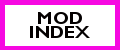



Thank you so much for this. I can’t believe setting this up was that easy. I’ve been trying to figure out its uses for a while now, so thanks for that too. Great tutorial, great site!
I’m so glad to know it was helpful for somebody 🙂 Thanks for the kind words.
Thank you so much for the tutorial, it has helped me understand the Overrides folder better. One question though 🙂 I use CC Magic by Granthes to load my CC and was wondering whether the overrides folder works with this or do I have to ask him. I was thinking that I need to make them legacy files and then they will work but I am not sure.:)
Hi Simstatic. Thanks for the comment 🙂 Yes, you can use an Overrides folder with CC Magic (I use one with CC Magic, myself). First, I would advise using the steps outlines in this post to create the Overrides folder and get the proper Resource.cfg. Then Launch CC Magic. CC Magic should detect that you have an overrides folder set up. To check if it’s detected your Overrides folder, go to the Options tab. Under additional Resource.cfg entries, you should see the following in the text box:
Priority 1000
PackedFile “Overrides/*.package”
PackedFile “Overrides/*/*.package”
PackedFile “Overrides/*/*/*.package”
PackedFile “Overrides/*/*/*/*.package”
PackedFile “Overrides/*/*/*/*/*.package”
If it’s not there, simply copy and paste this into the box and rebuild.
[…] folder, you’ll notice that everything in your Mods folder is listed there. If you use an Overrides folder, CC Magic won’t see that at all, but it will notice you have a higher priority for your […]
i dont have a Mods folder
i only have
collections
contet patch
correntgame
custom music
Dcbackup
Dccache
Downloads
exports
featureditems
instaledworlds
library
recorded videos
saved outfits
saved sims
saves
screen shots
sigs cache
thumbnails
no Mods anywhere (Im looking in documents/electronic arts/theSims3.)
i have windows vista, and usualy put sims3pakagefiles in Downloads folder
Hi Jessica. Please go here to learn how to create the mods folder: https://nonasims.wordpress.com/how-to-install/
.package files won’t work if you place them in Downloads folder. You can only install Sims3pack files through the downloads folder.
All you have to do is go to your Sims 3 file and where all your other files are for the game and create a new one, by right click….new…folder and then name it Mods and your all set but in order for packages to work that you download, you have to create another new file called packages inside the mods folder that you have recently created.
Hi Ragdoll, Thanks for leaving a comment. This is not the correct way to set up the Mods framework, as you still need a Resource.cfg. Simply following the instructions at MTS is the best way to set up Mods framework, because it will also set up the Overrides folder and provide a working Resource.cfg file.
I’ve been trying forever to get this to work! Thank you so much! You’re the best!
Glad you found it helpful!
ola queria saber se eu tenho que excluir minha pasta Mods e deixar so a pasta de Substituições, ou coloco a pasta de Substituições dentro da minha pasta Mods?
Sorry, I don’t speak Portuguese. I think you are asking if you have to delete Mods folder. No, you don’t. Put the Overrides folder in Mods, and put the correct resource.cfg in Mods.
Is it safe to merge .package files that need to be in the Overrides folder?
Yes.
[…] […]
Pingback by Anonymous | August 8, 2014 |
Does the Resource file go into the Overrides folder?
It goes in the Mods folder (see steps 5 to 7 above).
is this updated for the new 1.69?
im not sure i understand it well… but in my mods folder i downloaded from MTS looks like this mods indside mods folder theres a overides folder packages folder and the Resource.cfg file so what do i do about conflicts ? ive downloaded alot of stuff from ATS3 and convert them to package files and then merge them but they conflict with each other.. like her kids stuff ive merged together and then her ikea sets ive merged together but they are conflicts to each other
Do you have a Youtube channel as well with this kind of content on it? I would love to see this post turned into a longer video if possible. Maybe I can share on it on my website.