Tutorial: How to Unmerge a package, or multiple packages
This tutorial will show you how to unmerge a package that you have merged into a bigger package. If you have never merged your custom content into one package, I recommend taking a look at Crinrict’s blog for combing packages: TUTORIAL: Combine Package Files to reduce Lag
You will need:
- S3PE
- Your merged package file *
- The separate packages you want to remove from the combined file.
* Keep a back up of everything you merge!
Click images if you would like to see them at full size.
Step 1 – Locate your merged package and the separate, unmerged package(s) which you want to remove from the merged package.
Step 2 – Open the merged package in S3PE. If you have S3pE as the default package opener, just double click it. Otherwise, right-click and choose “Edit Sims 3 Package.”
Step 3 – Drag the separate, unmerged package that you want to remove from the merged package onto the S3PE window.
Step 4 – A window will pop up. Make sure you choose “Replace duplicates.” Then click Import.
Step 5 – Another window will pop up: “Autosave current package after each package imported?” Click No. This is very important and the key to removing the file from the merged package! Click No!
Step 6 – Click the Chunkoffset button at the top of the resource list table to sort by Chunkoffset.
Step 7 – Notice you have a number of packages with the chunkoffset 0xFFFFFFFF – This denotes that these resources have not yet been saved to the package. These are all the resrouces for the package you’ve newly imported into the merged package.
Step 8 – Select all resources with Chunkoffset 0xFFFFFF and then hit your DEL button.
Step 9 – Save the package!
Questions
Can I do this for multiple pieces of custom content at once?
Yes, just drag (import) multiple .package files into S3PE.
What if I don’t have the original package and I don’t know where to find it?
You can still use this method if you don’t have the original package(s) for the content you want to remove. However, you will need to use s3oc by Peter and Inge Jones to clone the item you want to remove from your merged package. To do this, open the merged package in s3oc with File > Open Package. Do not use the renumber option. Then import the resulting package into your merged package.
Alternatively, you could also re-download the content you want to remove from the merged package, provided you know that the creator has not removed any resources since you last downloaded the item (of course, this only works if you know where to find it…)
Do I have to drag and drop to import the package?
No, you can do it the old fashioned way, and right-click in S3PE to find the Import option. But isn’t dragging and dropping so much more fun?
More questions? Feel free to ask.
Additional Credits:
I did not come up with this method of unmerging a file from a merged package. I can’t remember where I saw it, or who did it, as I actually just sort of stumbled upon it while searching for something entirely unrelated to merging and unmerging package files. I do not take credit for coming up with the method, although I did write this tutorial and make all the screenshots on my own. Either way, it’s always good to have more tutorials floating around.
Thanks to Peter and Inge Jones for creating and maintaining S3PE.







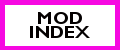



I too found this method on a random blog. I’ve actually been using file size to sort out the imported package (imported packages show up at the top), but I think your method is more accurate, since it actually makes sense! I will be doing it your way from now on. Thanks for sharing!
And sorry for the comment spam! I just found your site today. (It’s totally bookmarked now.)
is there anyway to unmerge the entire file if you dont have the original .package files? the s3oc doesnt seem to clone multiple files
No, unfortunately there is not. You would have to clone every individual object.
Ummm, all the chunkoffset are 0xFFFFFFFF…
All chunkoffset are 0xFFFFFFFF in an unsaved package.
Does s3oc not pick up on default replacement textures, such as a face skin? D:
I know very little about how to make skins and such, but I think s3oc will only pick up on objects (i.e. requires a OBJD resource). Since it’s a default replacement, you could find another default face skin for the particular age/gender, and use that to unmerge.
So I basically can’t delete the old face skin from the merged package without the actual face skin? I was using s3oc to locate and clone that package, but since only objects can be cloned, I’m stuck, right? :X
Well, technically, no, you are not stuck. But if it depends on how much effort you’re willing to put into it. Since it’s a default replacement, you don’t need to have the skin package itself. You can find the textures from the game (i.e. find the original base game resources) and use those to unmerge the default replacement skin. The default replacement has the game resource IDs as the original base game skin, which is why it works. You could also use another face skin default replacement to do the job.
I don’t know what face skin you’re trying to unmerge, or maybe it’s all of them. For this example I’ll pretend you’re trying to unmerge a Young Adult female face skin. You go find another face skin default replacement and follow the steps to unmerge a package. It doesn’t even have to be a YA Female only skin. It could contain all of the skins. Just delete everything that has a 0xF group and you should be good to go.
You can use this way to get rid of default replacement because default replacements always have the same exact Type, Group and Instance ID as the EA original. I hope this makes sense. If you’re nervous about trying this out, just make a backup copy of the package. If you don’t like the results you can always go back to the backup.
Hi is there anyway to select all of the chunkoffset files at once?
I don’t think so. If there were a filter for chunkoffset, you could use that to show only files with 0xFFFFFF as the chunkoffset, but there isn’t. You could try posting a request for this at Simlogical, but I don’t know if it will be honored. I think we’re all pretty much done with Sims 3.
I have no idea if you look at this anymore, but I’m trying to get rid of a few conflicting files from a merged file and these directions are leaving me very lost. I can’t drag anything from s30c into s3pe. There is also no “edit sims 3 package” option anywhere. I could really use some help.
Hiya. I’m sorry you’re having trouble. This tutorial was updated and posted at Simlogical: Use S3PE to Remove Individual Items from Merged Packages
See the section titled: HELP: I don’t have the original package and I don’t know where to find it!
Please note, nowhere in this tutorial nor in the updated version does it say to drag from s3oc to s3pe. This is not possible 🙂 If you run into more problems, please post a comment, preferably on the Simlogical forums, but here is ok too.
I merged some files together without making a backup of the individual package files but now sims wont start i think its a specific file but how can i delete it if its already in a merged file ?
Just a great thanks for this! 🙂
Or for CAS sliders or any instances that has an actual name, you can just type into the name box on the bottom of s3pe. Then click “set”, then click on “filter active”. Make sure those boxes are checked at the bottom. And after you’ve done that, you can click on the specific name of the slider you want to delete, uncheck “filter active” then you should see where that instance is (assuming you didn’t click chunk offset or any other grouping category). Once s3pe is opened, the program has already organized each merged package. So, with that in mind, select the whole group, until you see another name. Delete that chunk and you’re finished!
(Correction: Actually you DO click on “chunk-offset” to group and organize each merged package. Then continue on with the next steps.)