Tips for Effective Use of the Sims 3 Launcher
This article is also available at Simlogical.
It’s no secret that the Sims 3 Launcher is clunky, annoying, slow and prone to error. It can difficult, if not impossible, to sort through content installed with the launcher, and many people refuse to use it because of this. However, there are few things you can do to tidy up your launcher and have an easier time locating content to uninstall it.
Keep your Downloads Folder Empty
When you install content through the Sims 3 Launcher, the package files are extracted from the .Sims3Pack and then merged into .ebc (store) and .dbc (cc) files in the DCCache (Documents\Electronic Arts\The Sims 3\DCCache ). All of your installed content is located in the DCCache folder, and this is how the game reads the files and loads them so you can use the content. This means that your Downloads folder holds only two purposes: 1. It is where the launcher sees that there are new objects to install and 2. Already installed Sims3Packs are merely backups. This means that once you install a sims3pack, you can go to Documents\Electronic Arts\The Sims 3\Downloads and remove the Sims3pack.
Backup Your Sims3Packs
After you install a Sims3Pack, go to Documents\Electronic Arts\The Sims 3\Downloads to find your new backup. Move this backup somewhere else: An external hard drive, a USB Flash Drive, a CD/DVD, etc. Keeping your downloads tab empty will speed up your Launcher and also allow you to install and uninstall objects and sets more easily.
Installing Multiple Sims3Packs
Did you know? You can install multiple Sims3Packs at the same time. To do this, first download all the sims3packs you want to install. Do not double click on any of them. Once you have downloaded all the content you want, move the Sims3Packs to Documents\Electronic Arts\The Sims 3\Downloads and then start your Sims 3 Launcher. Click on the Downloads tab, and all of your new Sims3Packs will be waiting for you to install them. Don’t forget to move the Sims3Pack out of the Downloads folder again!
I use this method to install all Sims3Packs. Occasionally the launcher does not want to start when you double click on a Sims3Pack, even if it’s from the store! This is exceedingly annoying, but if you move the Sims3Pack into the Downloads folder yourself, you never have to worry about this problem.
Uninstalling Sims3Packs Through the Launcher
If your Downloads folder is empty, and you keep a backup of your content, you can uninstall your Sims3Pack content very easily. To do this:
1. Locate the backup Sims3Pack of the object/set you want to uninstall. If you don’t have a backup, you can try re-downloading the Sims3Pack. Keep in mind that in order for this method to work, you need to re-install the exact same object that you have installed. If the creator has changed the object since you last downloaded, this method might not work. Using a backup copy of the Sims3Pack is the best way to do this.
2. Move the backup of the objects/sets you want to uninstall to Documents\Electronic Arts\The Sims 3\Downloads
3. Start the Launcher and go to the Downloads tab.
4. Re-install the object(s). I do recommend that you do this in small batches, if not one by one. It’s no problem to do this with a set from the Sims 3 Store.
5. Go to the “Installed” tab in the launcher. The objects/set will now be listed at the top.
6. Select the items you wish to uninstall and use the Uninstall button.
The set/object has now been completely uninstalled from your launcher. This is a great way to uninstall EA store sets, because you won’t need to go through trying to find the set or all the matching set items. I have used this method to uninstall many EA sets, including the Greenhouse (so I could install the fix).
I can’t take credit for this method of uninstalling objects. Somebody posted it quite a while ago at MATY. It does pay to lurk 🙂
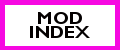



Clever method for uninstalling objects! Even if it was not your idea originally, thanks for spreading it!
[…] Uninstall the world if it’s currently installed (try this if you have trouble uninstalling: Tips for Effective Use of the Sims 3 Launcher). 2. Delete everything in your DCBackup, even the ccmerged. 3. Re-download and install the world. […]
I don’t know why, but my Launcher leaves the sims3Pack files in Downloads. As long as they are there, I can access my store content (those are the only Sims3Pack files I let Launcher maintain).
The very first time I run CC Magic, it deletes those Sims3Pack files – and my store content disappears from the game and no longer appears in Launcher as installed. There are some legacy files from before I got CC Magic that Launcher still sees, but the new stuff is all gone. In short, my Launcher- installed content only works as long as the files are still in the Downloads directory. In order to be able to see the new content I have to reinstall ALL store content via Launcher (because CC Magic CAN’T install the encrypted Sims3Pack files) in one fell swoop. I think I also have to delete all the .ebc files (I think that’s the Sims3Pack archive) from DCCache or DCBackup, where ever that is (I think it’s in Cache).
Just FYI. If I could eliminate Launcher from the equation totally I swear I would. It’s messy and klugy and its habit of renaming the files it installs to impenetrable nonsense names when it archives them is just ludicrous. Anyway. *sigh*
Also I’ve been trying to get some tools from Simlogical, and there are multiple dead links over there. I have tried multiple times to register and it keeps saying it sent me a validation e-mail but I never get one (have checked my junk file MULTIPLE times). Then eventually it stops giving me the option to resend the validation e-mail and stops recognizing the e-mail address at all – unless I try to re-register, then it tells me there’s already an account for that. I can’t find anybody to contact regarding that, but I’ve seen you are quite active over there – can you put me in touch with someone to try to get that fixed? Thanks.
Yes, the launcher always leaves the sims3packs in the Downloads folder. It’s supposed to do that, so it’s doing it right. Stupid question first: You’re sure that you haven’t somehow checked “Run without custom content” ? I know it’s a stupid question but that’s the first thing that comes to my mind.
Moving on, I would like to know why and when you are deleting .ebc files? Those .ebc files (yes, they are in DCCache) are extremely important. Those are the actual installed objects. The game cannot load the objects if you delete the ebc files. (Yes, The .ebc files are the Store objects archive, .dbc files are non-Store Sims3packs). So if you’re deleting them after you install the packages, that would be why they don’t show in your game.
About Simlogical, if you are seeing dead links it is because the domain changed.and whoever posted the link did not update the link (all tools and mods etc still exist at Simlogical). If there is a link on Simlogical pointing to a dead link on Simlogical, once you have your registration fixed please post where you found the dead link so that it can be fixed. To get your account fixed, send an e-mail to [e-mail removed]
I only delete the .ebc files in order to do a from-the-ground-up rebuild of my store content after TS3 stops seeing any store content I’ve added since the last from-the-ground-up rebuild.
I’d been assuming that those files were deleted from the downloads directory by Launcher, but apparently it’s CC Magic that is doing the moving/deleting. In any case it shouldn’t matter if they’re not there any more. However, once they’ve been removed, any store content added since the last full rebuild to get all my store content into one ebc file can no longer be located in-game.
It took me a couple of weeks to find the solution to the problem, which for me has been to place all the store content into the downloads directory at once, delete all the .ebc files, and let Launcher rebuild it all into a single .ebc file. After that, it doesn’t matter whether or not the original Sims3Packs remain in the Downloads directory – until the next time I add a couple of pieces of store content. Then, as long as the original files remain in Downloads, I can find the new store content in-game. But as soon as those files are removed from Downloads, poof! they’re gone out of the game. This happens even if I run the game directly and bypass the Launcher.
I have no idea why or how this is happening, but rebuilding everything at once has solved the problem. The only thing I can think is that Launcher is somehow not building add-on ebc files correctly. There was a problem ages ago with corrupt ebc files which was apparently never patched (according to what I’ve been told elsewhere); I don’t know if this is related, or, if it is, HOW it may be related, but that’s what I’ve been seeing.
The dead links I referred to are on the Simlogical website. I’ll make a note of the address from above and see if I can get the registration problem fixed. There are several dead links over there but I only remember where one is, the rest I’ll probably have to come across again before I can report them, LOL!
It might be a good idea to remove the e-mail link from above so it doesn’t get snapped up by bots harvesting e-mail addresses. Thanks for the help, and I apologize if I’m coming across badly.
Oh yeah, and its only STORE CONTENT, not CC, that this happens to. Just the stuff that goes into the .ebc files. Stuff that’s already in my .dbc file is fine – there’s “legacy” stuff in there from before I got CC Magic. I can’t have “run without custom content” checked because I have vast amounts of CC that are just fine, both the ton of stuff installed via CC Magic and the handful of stuff installed by Launcher before CC Magic came to live on my computer. It’s ONLY store content that’s a problem.
I’m very Sorry for the late reply, Soj. I was very busy and then got really sick and have been stuck in bed for a while. Your problem is a unique one though, and I think most likely your Launcher is somehow defective. I’ve never experienced this issue. I have no idea whether running the Super patcher or re-installing your game would help. Normally, I do not recommend re-installing the game as I find too many people to do that without any reason to. In truth, the trouble you are going through, in my opinion, is too much and that’s why I believe it is something that warrants a complete re-install. I guess it’s up to you if that’s something you want to try. If you do consider it, I would say to try running the super patcher first to see if that helps at all.
On other possible solution, if it’s only store stuff that is giving you problems, is to try decrapifiying your store files and installing them through the launcher that way. I don’t normally recommend this but it is one way to try to fix the issue if your game won’t recognize your legally purchased store files. Keep in mind, if you do this to premium content you’ll have to make sure you fix your ccmerged.package or use one that is already fixed.
Sadly this trick doesn’t work for me ;
Oops, my comment was cut short. The items do appear at the top when I install a .sims3pack for the first time, but not when re-installing it (sinsce it’s already there). Too bad, cuz browsing thru the Installed Content is hell. Let’s hope Sims 4 is more user friendly in this area :>
Yeah, unfortunately it doesn’t always work. I hope it’s a lot better in the Sims 4 as well.
thanks so much for this tips!
i always thought i had to have the simpacks in the downloads folder for them to be in my game, now i can remove them from there and the launcher will actually be helpful to me 😀